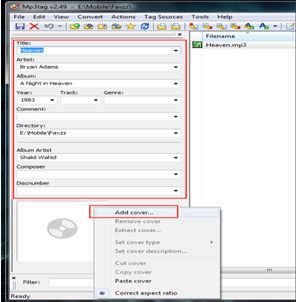The software I am going to discuss
with you is MP3tag.
It's a free software. By using this you can add any picture to any MP3 song.
Besides, you can customize the media information through it.
The software I am going to discuss
with you is MP3tag.
It's a free software. By using this you can add any picture to any MP3 song.
Besides, you can customize the media information through it.
Download MP3tag from its official website. You may know many information about MP3tag from its
website.
Now I will tell you how can you add
any picture to a MP3 song. Do the followings :
Step 1: After downloading install it. Then run it. Then drag any MP3
file to the right Panel. You can drag several MP3 files at once to add your
desired picture or album art.
Step 2: After dragging your mp3 songs in right panel, go to the
left panel and put your media information.
Step 3: After writing your media information as I have written in
above picture, click the right button of your mouse in the bottom blank picture
box. Then click Add cover… and choose a picture as I selected a
picture of Bryan Adams.
Step 4: At last press Ctrl+S to save all tags. From
then the picture and media information will be appeared when you will sing the
song. As like the next example:
That's all ! Please at least Like and Share this post by using Facebook like & share button if you don't like to comment below !