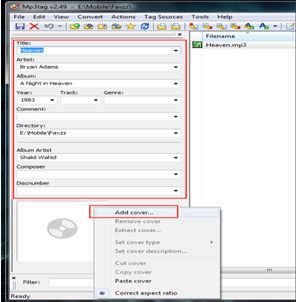step 1. : Create a text file ( using notepad ).
step 2. : Add text in this format -
1
00:02:52,302 -->00:00:06,135
write what you want to visible on video
2
00:03:16,302 --> 00:00:09,135
write what you want to visible on video
-----------
-----------
----------
write more text with different time ( 00:05:20,302 --> 00:00:08,135 ) and follow above text format.
step 3. : Save this file with extension ".srt" ( remember file name is same as the video file name ).
step 4. : The .SRT file location is same as the video file location.
step 5. : Now play the Video.
Some software are use to fix .srt file text permanently ( mkvtoolnix-unicode-4.9.1 ). We can also Add subtitle in any video using video editing software but the video file size becomes very large, so prefer this technique for best result.